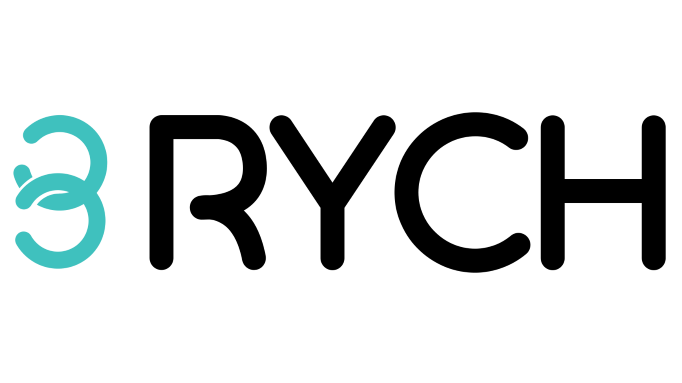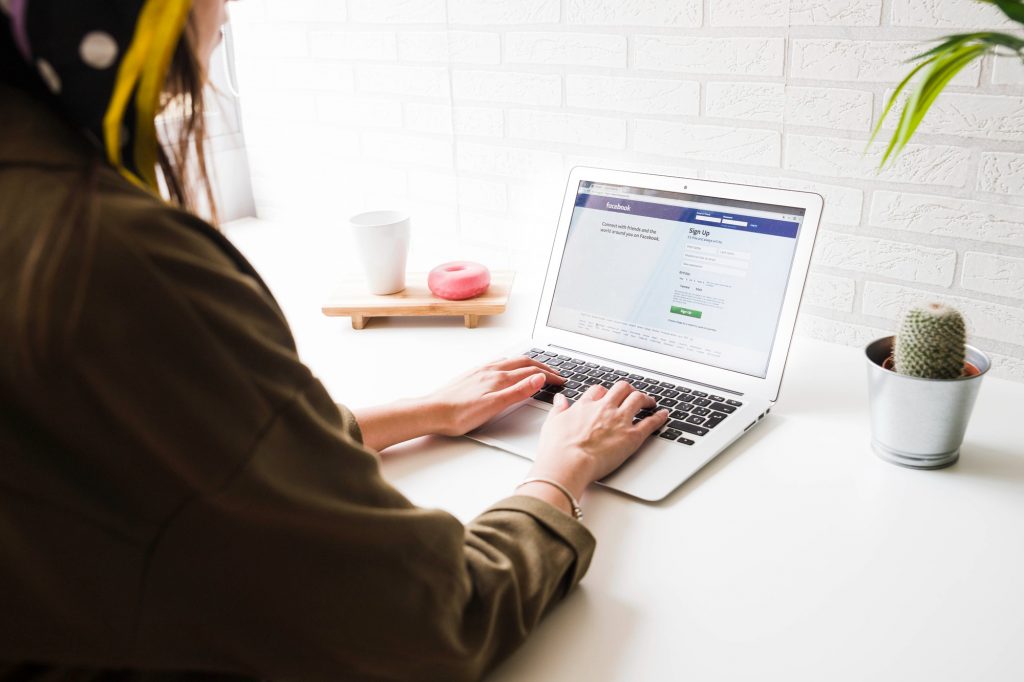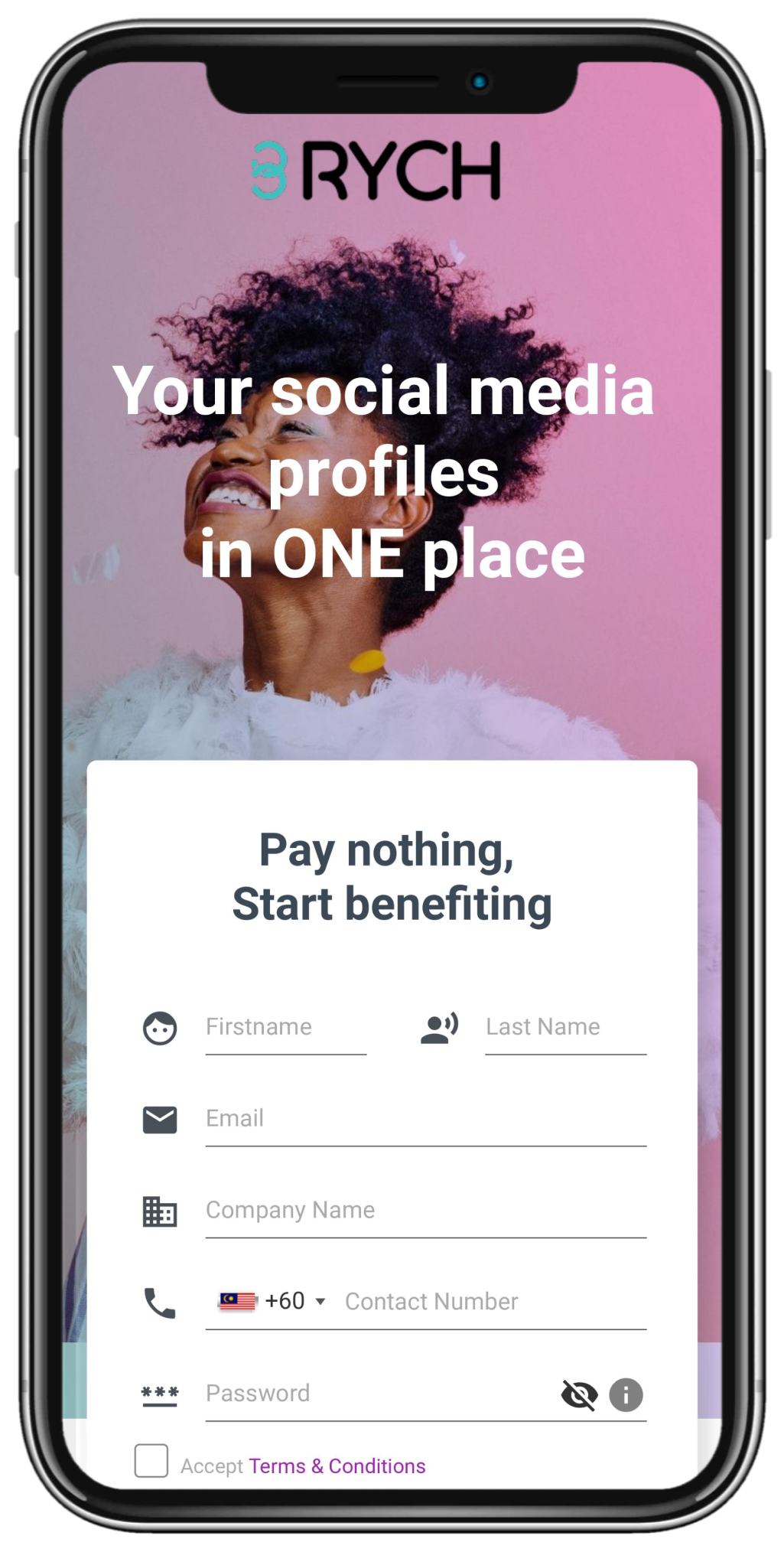This is a complete guide on how to create a Facebook business page which will help you raise brand recognition, generate leads, and potentially drive sales. While it’s simple to establish a basic company page by clicking a button and filling in the blanks, we’ll go through the procedures for creating a Facebook business page to make it an even more successful marketing tool.
1. Log In to Facebook & Click Create a New Page
Log in to Facebook > Create > PageBecause Facebook business pages are made using your personal Facebook account, you’ll need to log in (or create one if you don’t currently have one) to get started. Then, on the right-hand side of the blue toolbar, locate and click the “Create” button, which will bring up a drop-down menu. To build your Facebook business page, choose the first option, “Page.”
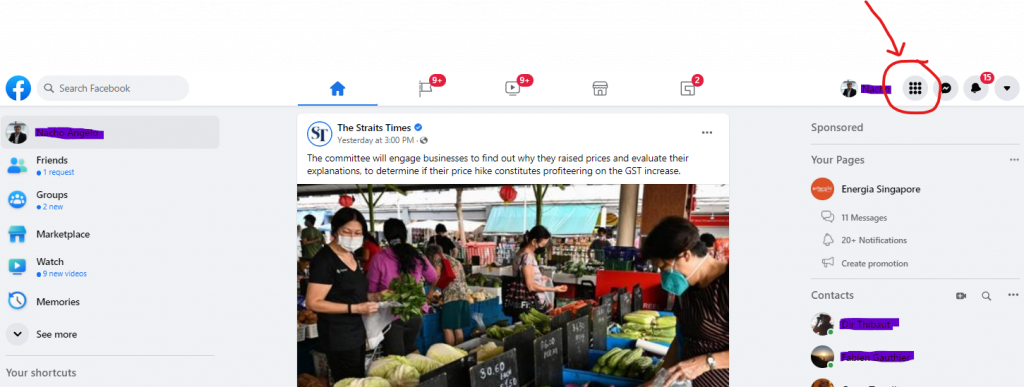
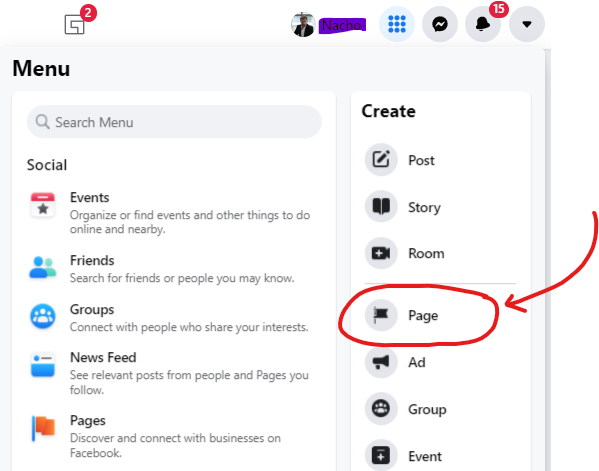
2. Enter Your Business Information
Input Page Name > Category > Description > Click “Create Page”Input your essential business information, such as your page name (typically your business name), category, and a short description of your firm, on the next screen. When you’re finished, go to the bottom of the screen and select “Create Page.”
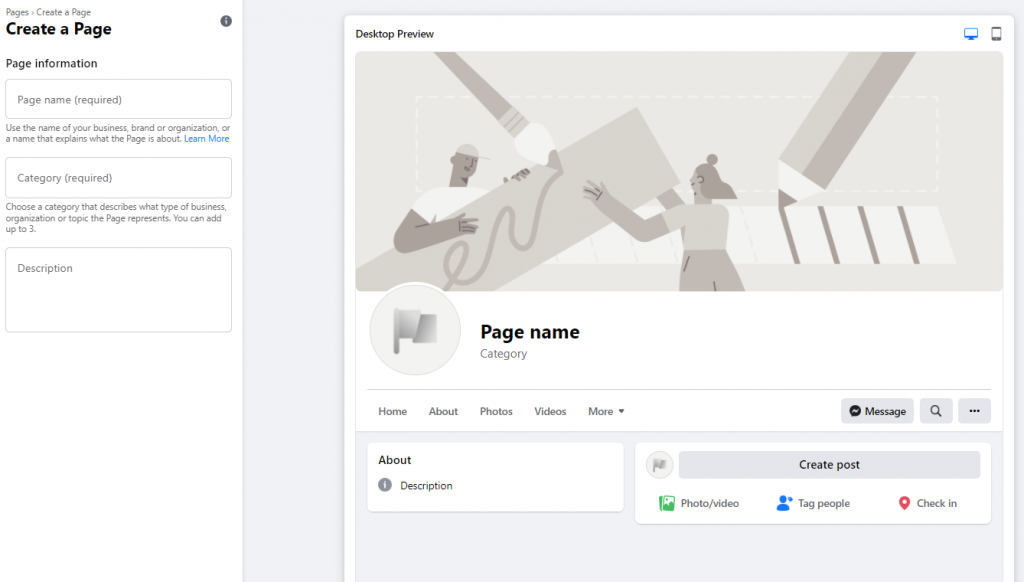
3. Add a profile picture and a cover photo to your profile.
Upload Profile Picture > Upload Cover PhotoAfter that, add a profile photo and a cover photo. Businesses often use their logo as their profile picture, but you may use any image that symbolizes your company and identity. A real estate agent, for example, may often use their professional headshot as their profile cover rather than their brokerage’s logo. When you’re finished, click the “Save” button at the bottom of the page.
Make sure your cover picture is pleasant to the eye and represents your company. Use Canva to design your cover picture to prevent size concerns. It’s completely free to use and comes with hundreds of pre-designed themes to help you quickly create your cover picture. Check out our collection of Facebook page templates for ideas and inspiration on how to construct a Facebook business page.
4. Customize Your Business Page by Adding Relevant Information
Go to “Add More Information” > click the “Get Started” buttonNext, expand the content on your Facebook business page with additional information about your firm, its operations, and the services it provides. To begin, scroll down to the “Add More Information” section and click the associated “Get Started” option.
This is where you may provide information about your company, such as contact information and your goods, services, or menu. Make careful to fill out all parts, since this might be a prospective customer’s initial point of contact with your company.
Fill in any necessary details, such as your company’s website URL, hours of operation, address and directions (if you have a physical shop, office, or location), and key contact information. Finally, make sure you include appropriate call-to-action (CTA) buttons and integrations for page visitors to connect with your company, which might range from your customer relationship management system, such as Zoho, to email marketing, such as Mailchimp, or your online shop, if you’re using Shopify.
Your Facebook company page will have more searchable material the more information you provide to these sections. As a result, your page is more likely to be seen when someone searches for comparable material on Facebook, such as services, goods, or companies similar to yours.
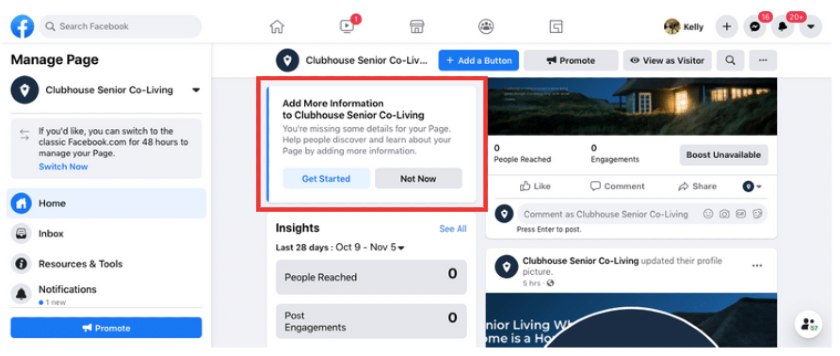
Add a Button
Click the “+ Add a Button” > Select an action from the listWhen developing a Facebook business page, be sure you include one or more call-to-action (CTA) buttons. Visitors will see them in the upper right-hand corner of your page, underneath your cover picture, in a similar way to a navigation menu. They make it simple for visitors to do things like follow, place an order, purchase now, book now, phone immediately, learn more, apply, join up, or send email.
To add a button, go to the left-hand side of your page, underneath your cover picture, and select the blue “+ Add a Button” option. Then choose the action you want your visitors to do and finish the setup by following the instructions.
Including appropriate CTA buttons on your website may help you produce more leads and, as a result, more purchases. Refer to Facebook’s call-to-action guidelines for the most up-to-date information on how to add a button to your Facebook business page.
Customize your tabs
Click “More” > “Edit Tabs” > Toggle tabs on/offFrom the left-hand side of the page, you may add multiple tabs or menu choices to your Facebook business page. You may choose which tabs appear by altering the design of your company page or updating tabs individually.
To do so, go to your company page’s “More” button and pick “Edit Tabs” from the drop-down menu. Using the on/off toggles for each tab on the next screen, you may alter your design and pick which tabs you wish to show on your website. You can also drag and drop tabs to reorganize them.
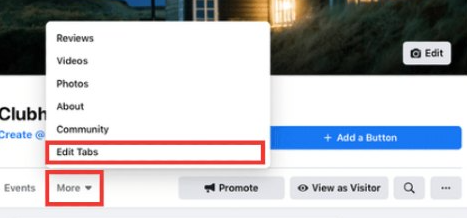
Tabs allow you to organize and share photographs, videos, announcements, and other interesting stuff related to your company. They also provide extra opportunities for visitors to interact with your company, such as submitting a glowing review or joining a group. Refer to Facebook’s guidelines for managing tabs for further information and the most up-to-date templates and tabs.
5. Promote Your Company’s Facebook Page
It’s time to put your new Facebook business page to work now that you’ve created it. You’ll need to advertise it in order to do this. There are many methods for making your company page visible and accessible online. Begin by inviting your personal Facebook friend list to “Like” your new business page. This will help you in gaining an audience quickly.
To effectively promote your page, grow an audience, and market your business on Facebook, you must be active on a regular basis. You should not only publish on your page on a regular basis, but you should also participate in groups where members of your target audience are likely to spend their time.
You may promote your page in a variety of methods, and you should utilize them all together for the best results. A Facebook business page may be promoted in a variety of ways:
- Share it on your other social media platforms (e.g., LinkedIn, Instagram, Pinterest, and so on)
- Include a link to it on your company’s website.
- Add it to your professional email signature as a social link.
- Connect your Instagram account with your company’s (or create one and link them)
- Connect your Google My Business Page to your Facebook business page.
- On Facebook, join and interact with relevant groups and people.
- Post shareable material so that your page followers will interact with and share your updates.
While it’s simple to set up a Facebook business page, small companies may find it difficult to utilize it successfully as a marketing tool. The first step in implementing Facebook marketing for your company is to create a Facebook business page. Businesses that utilize Facebook effectively put time and effort into doing so.